Consignment Manager
Firearms that are Acquired as type Consignment can now be managed with the Consignment Manager. This form will let you set the Ask and Sell price the Customer has specified, and add a Commission Dollar or Commission Percent amount. When you Dispose the firearm you can then put in a Sell price which will calculate the Settled Price which is what you owe the customer, and list the amount you made in commission.
The following screen shots annotate the functioning of this new form. To start using the Consignment Manager you must turn on Consignment Enabled in Global Switches in Options. Once you do this, the appropriate supporting database table is created and populated with any firearms you have in your current Inventory that are of Acquire Type Consignment.

Once enabled and you exit options, a new button will appear on the Tools tab with the following button.

Clicking the Consignment Button will open the following form. Pictured below are three newly acquired firearms of type Consignment.

In the picture above you can see there are three total Consignment Firearms from two different Customers. You can only edit the grid when
it is not grouped, however for display purposes it is possible to group the grid on the Acquire Name only. Pictured below I have grouped and
expanded each group.
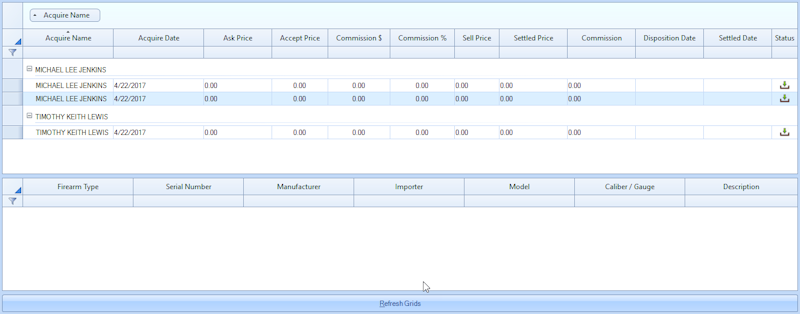
When not grouped, you can edit the grid as necessary providing the Customer's Ask Price and Accept Price. You would then put in a value
for Commission Dollar or Commission Percent but not both. Those are the only editable fields in the grid until certain conditions are met.
When you dispose the firearm through an Electronic Disposition, a Manual Disposition, or and FFL Transfer, the Disposition Date will be set.
You will not be able to put in a Sell price until the firearm has been disposed.
Once a firearm has been Disposed and you set your Sell price, you can then Double click the record to set the Settled Date. Once you have
entered a Settled Date, you can no longer edit the record unless you Un-Settle the record from the right click Context Menu.
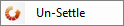
There are three Status conditions for the records. When the firearm is first Acquired, the status image will be  When you Dispose the
When you Dispose the
firearm and a Disposition Date gets set, the status image will change to  as you are now ready to exchange money with the Customer
as you are now ready to exchange money with the Customer
for selling their firearm. Once you double click the record and set the Settled Date, the status image will change to 
Pictured below is a portion of the grid showing what it looks like after performing the steps I have just outlined. I have cropped out the Acquire
Name and Acquire Date to save space.

This form will not auto update if it's open and you Acquire a new Consignment firearm, or you Dispose a Consignment firearm, you will need
to refresh the data in the grid by hitting the Refresh Grids button at the bottom of the screen.