FFL Tools provides several reports to view, print, and export information about your Bound Book and Inventory. To be compliant with ATF Rule 2016-1, each Bound Book Report has three versions:
1. Regular - Shows all records with Voided records in strike through font.
2. No Void - This report does not contain any voided firearm records.
3. Voided Only - This report shows only the voided firearm records.
The "Regular" reports can be viewed by clicking on of the Bound Book buttons in the  ribbon bar.
ribbon bar.
To access the No Void and Voided only reports, click the down arrow next to the Bound Book report button to display 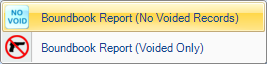 buttons.
buttons.
With the exception of the Firearms Inquiry report, all reports have a set of controls in common. At the top of the report you will see the following tool bar.

The tool bar begins with a series of navigational controls common to many Windows applications. You most likely have used these controls before. Each control is highlighted below with a description of its use.

This control will set the report back to the beginning page.

This control will back the report up by one page.

This indicates the current page number you are on in the report.

This indicates the total number of pages in the report.

This control will advance the report by one page.

This control will advance the report to the last page.

This control will revert back to the parent report. This control is not currently used in FFL Tools.

This control will stop rendering of a report.

This control will refresh the current report.

This control will open a printer dialog allowing you to print the report.

This control will show the report in print layout.

This control opens a layout dialog box and allows you to specify print settings for your report.

This control will allow you to save the report in three different formats. Adobe PDF, Microsoft Excel, Microsoft Word.

This control will let you set the page width of the report for display purposes.

This control accepts search text for searching in the report.

This control allows you to find the specified search text in the report.

This control allows you to go to the next match of search text in the report.
Please refer to the individual topics for more help and explanation of the individual reports of Bound Book Report Dated Bound Book Report and Inventory Report.