The Edit Firearms is found under the Maintenance tab of FFL Tools. Clicking  will open the Edit Firearms form.
will open the Edit Firearms form.

When the form opens you are presented with a Data Grid of firearms available for edit. By default, focus of the form is on the Filter text box. You can use this text box in combination with a Filter By radio button choice to limit the displayed firearms in the Data Grid. This is helpful considering your list of firearms may become extensive with time. Once you have found the firearm that you want to edit simply Double Mouse Click on the record in the Data Grid and the details will be populated into the Edit Firearm Record fields below.
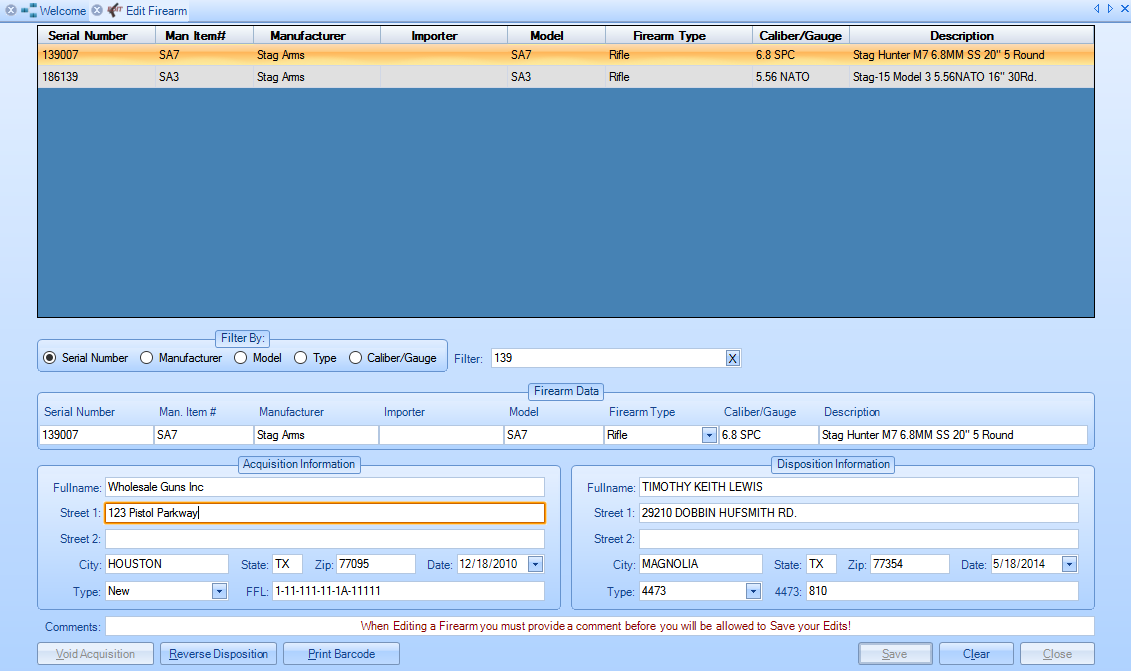
In our example we want to edit the Street Address 1 of the Acquisition Information to match the edited Vendor Street Address 1 for Wholesale Guns Inc. as was done in the Edit Vendors Help page. After editing we would like to save our changes, but  is grayed out and non functional. Whenever you edit a firearm you must provide a comment detailing what you changed and why in the comments field.
is grayed out and non functional. Whenever you edit a firearm you must provide a comment detailing what you changed and why in the comments field.
Once you have entered a comment  will become enabled.
will become enabled.
Saving your changes will create a new firearm record as dictated by ATF requirements. The original firearm record remains unaltered in the system and becomes unavailable for any further processing.
A reference between the newly edited record and the original record is made in the system for reporting purposes. Records that have been edited are shown as Voided in Bound Book reports and the edited firearm record is reported directly beneath it (if the acquisition date was not changed).
If a firearm was erroneously disposed, clicking  will display
will display 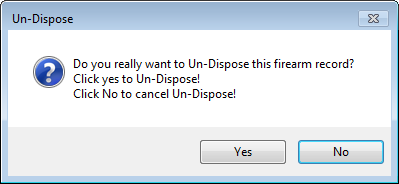 . If Yes is clicked, the dispostion information will be removed. This follows the same rules as above.
. If Yes is clicked, the dispostion information will be removed. This follows the same rules as above.
If a firearm was acquired which should not have been, clicking  will void the firearm with the comment indicating it was acquired in error. This follows the same rules as above. You can only void the acquisition of a firearm that has not been disposed. If the firearm you have selected has been disposed the button will be grayed out as it is in the above screen shot.
will void the firearm with the comment indicating it was acquired in error. This follows the same rules as above. You can only void the acquisition of a firearm that has not been disposed. If the firearm you have selected has been disposed the button will be grayed out as it is in the above screen shot.
If you have a DYMO LabelWriter printer you can reprint a barcode label for the selected firearm by clicking 