The Edit Vendors form can be accessed from the Maintenance tab of FFL Tools by clicking 
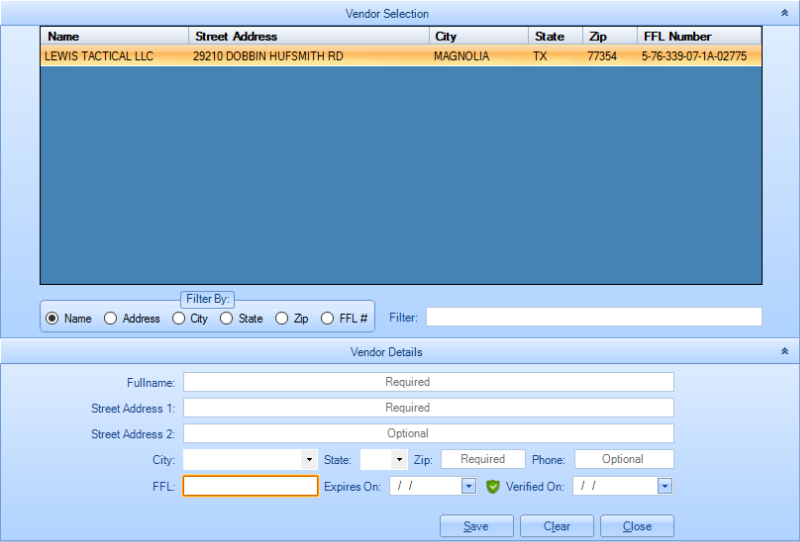
Select a vendor record to edit by Double Mouse Clicking the record in the Data Grid of available Vendors in the Vendor Selection portion of the screen. If you aren't in this screen to Edit a Vendor but rather to Add a new one, go ahead and enter the FFL Number of the new Vendor and hit the  button and an eZCheck will be performed that will gather information about the new Vendor. Add a Phone number if you like and then hit
button and an eZCheck will be performed that will gather information about the new Vendor. Add a Phone number if you like and then hit  and your new Vendor record will be added to the database. If you are here to Edit an existing Vendor then keep reading!
and your new Vendor record will be added to the database. If you are here to Edit an existing Vendor then keep reading!
The Vendor Details will be populated with the information regarding the selected Vendor record.
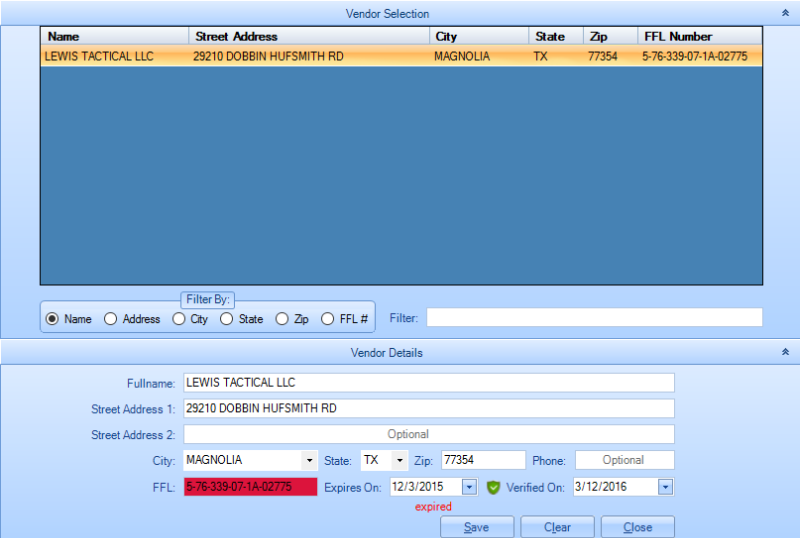
You can now edit any of the existing fields for the selected Vendor. In our example we're going to modify the street address from 123 Pistol Parkway to 12345 Pistol Parkway. After editing we can click  to update the Vendor record. Another option would be to click the
to update the Vendor record. Another option would be to click the  which would perform an eZCheck on the Vendor based on the FFL number. This action would return the Vendor information as recorded by the ATF.
which would perform an eZCheck on the Vendor based on the FFL number. This action would return the Vendor information as recorded by the ATF.
Clicking  would clear the fields on the form. Clicking
would clear the fields on the form. Clicking  will close the form entirely.
will close the form entirely.
If the Vendor's FFL has expired, or the FFL Number is not formatted to meet the requirements as determined by the Use Full FFL Number switch in Options, please see help on Using Full or Updating Expired FFL Numbers.