You can access the Firearms Inquiry form by clicking  on the Reports tab of FFL Tools.
on the Reports tab of FFL Tools.
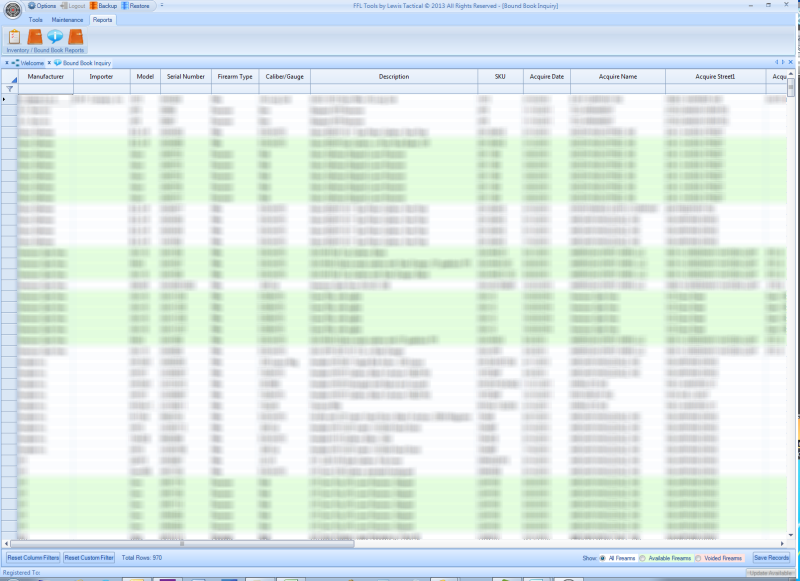
The Firearms Inquiry form can be used for a number of reasons.
Filtering
The Firearms Inquiry results can be filtered in a number of ways.
Column Filter
A filter can be applied to all columns in the Data Grid. There is a small icon to the left of the column header that appears when you hover your mouse over it.
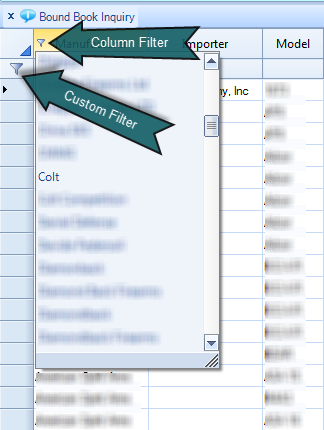
Additionally you can write your own custom filter by clicking the larger filter icon at the row level. When you do so, a custom filter dialog box will open.
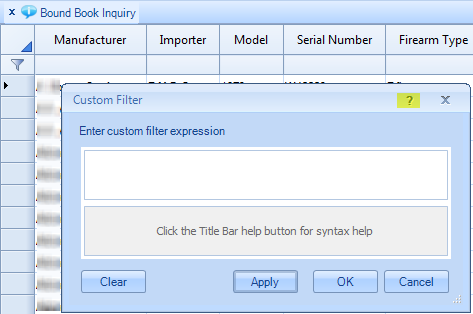
For help in designing your custom filter expression you can click the ? mark highlighted in yellow in the picture above.
When you do so you will get another dialog box of help expressions for designing your custom filter.
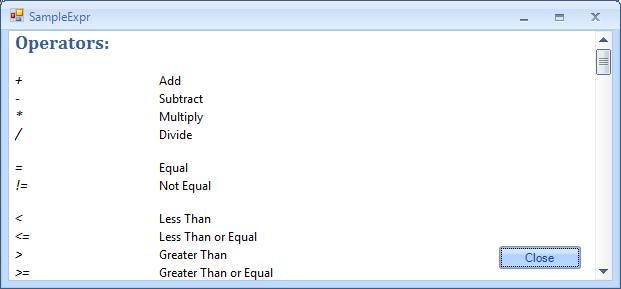
You can reset column and custom filters by clicking the following buttons.

Notice that the total number of firearm records displayed is shown next to the label Total Rows:
If you are interested in seeing all firearm records, available firearm records, or voided firearm records, you can choose one of the radio buttons on the bottom right of the form.

Selecting one of the above radio options will filter the Data Grid by that choice. As you can see by the background colors of the radio options, the resultant rows are colored based on their status.
Available Firearms
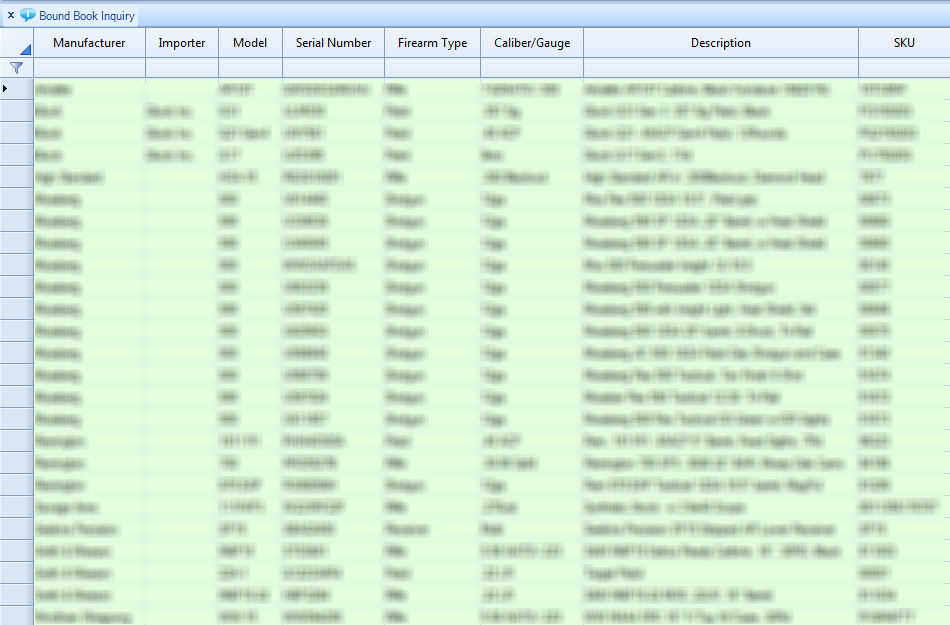
The above image depicts only available firearm records.
Voided Firearms

The above image depicts only voided firearm records.
Grouping
You can choose to group the Inquiry data by one or more columns of data by dragging the column headers into the group area as shown below.
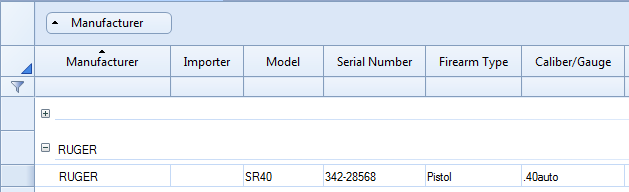
Save Records
You can choose to save your displayed list of firearm records to an output file by clicking 
When you click this button you will be presented with a file save dialog box. By default the filename will be provided for you, and the initial directory will be within My Documents.
You can save filtered data, but you cannot save grouped data. While the data is grouped, the save records options are disabled.
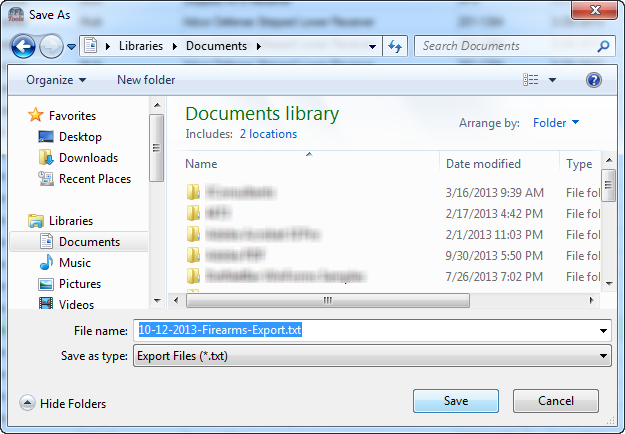
The resultant file is a semi-colon delimited Text file.
Show IDs
You can now toggle the display of the database ID field for firearm records with the 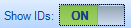 toggle on the bottom of the Inquiry Report.
toggle on the bottom of the Inquiry Report.