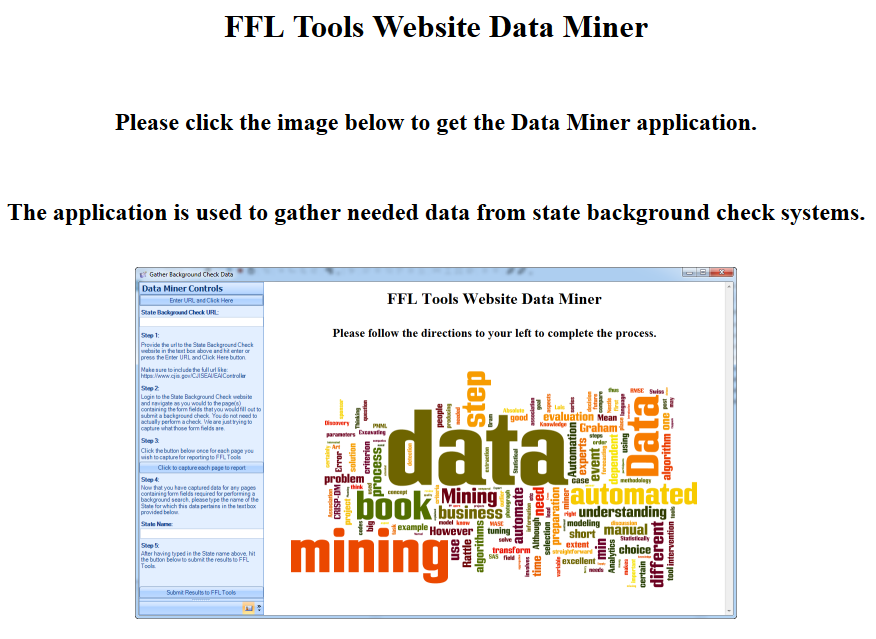For an ATF Form 4473 for which the Customer provided an Identification type requiring a NICS Background Check to be performed you can click  to open the NICS E-Check form. This form helps to automate the process of performing a background check by encapsulating the NICS website within the FFL Tools application. When the form opens you are presented with a Data Grid of records requiring a check on the left and the NICS website on the right. If you are in a state which has its own ATF Approved Background Check System, this button will lead you to that website instead of the NICS website if by now we've written an integration for it. If you have a state system and it is not yet integrated contact Support@ffl-tools.com and we may be able to integrate your state system.
to open the NICS E-Check form. This form helps to automate the process of performing a background check by encapsulating the NICS website within the FFL Tools application. When the form opens you are presented with a Data Grid of records requiring a check on the left and the NICS website on the right. If you are in a state which has its own ATF Approved Background Check System, this button will lead you to that website instead of the NICS website if by now we've written an integration for it. If you have a state system and it is not yet integrated contact Support@ffl-tools.com and we may be able to integrate your state system.

Log into the Law Enforcement Enterprise Portal just as you would in your Web Browser application. Once logged in, proceed to the Search screen by clicking on the Search tab.

Once you are on the Search screen, Double Mouse Click the record in the Data Grid that requires a Background Check to be performed and the Search fields will be populated with the data of that record. Only those records requiring a Background Check, or records in a Delayed status show in the Data Grid.

It is the responsibility of the FFL to verify all information populated to the Search screen by FFL Tools. Once you are certain the information is accurate and complete, simply proceed with your search as you would in an external browser.
The Data Grid at the left of the screen has a context menu associated with it that is accessed by Right Mouse Clicking a record in the Data Grid.

You use this context menu to adjust the status of a record based on the results of your Background Check. Setting a record's status to Proceed will indicate it can be processed further by the system for the Disposition of firearms from the Bound Book. Setting a record's status to Denied will eliminate the 4473 from the system. Setting a record's status to Delayed will leave it in the Data Grid for future processing at such time as the Delayed period has expired or a Proceed/Denied has been retrieved from the NICS system. Void Sale will eliminate the 4473 from the system.
The Status column will show Delayed for all records that are marked Delayed with the context menu.

When the Delay time period has expired or a Proceed/Denied has been received for a Delayed record, Open the NICS E-Check form. You do not have to log into the LEEP in order to change the status of a Delayed record. Simply access the Right Mouse Click context menu as you did before and change the record's status to Proceed or Denied.
Once a 4473 has a Proceed status it will be removed from the list and the firearms associated with the 4473 will be available for Disposition.
FFL Tools now includes
Colorado's InstaCheck.

Utah Criminal Justice Information System.

Pennsylvania State Police.

Tennessee Instant Check System.

Illinois State Police Firearm Transfer Inquiry Program.

Virginia State Police.

State Background Check Integration
The Developers of FFL Tools do not have access to the different State Background Check systems in order to develop integrations. Due to this fact, we have developed an application that can be used by existing or potential customers to gather the required information for integration. The process is that an FFL with access to a State Background Check system would download the DataMiner application from our website and access the background check system through DataMiner following the instructions to generate the data we need. At the completion of the process all gathered data is uploaded to FFL Tools for referral during the integration process.
Data Miner
The Data Miner application can be downloaded from the Date Miner Website