NFA Integration in the 4473 Seller Wizard
Generating Form 4:
When selling an NFA item the customer uses the 4473 Client the same as when purchasing a regular firearm. This will generate a record in the left hand data grid in the 4473 Seller Module.
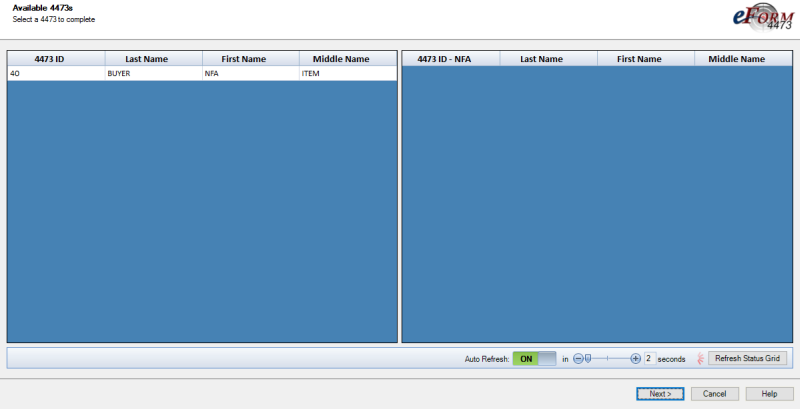
Process the 4473 the same as with a normal firearm.
Add the Item(s) in the same manner as the normal 4473. When the Finish button is pressed the
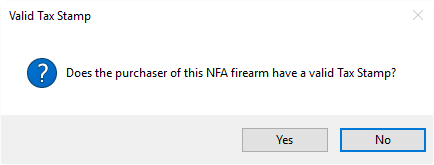
dialog will be displayed. If you click No the
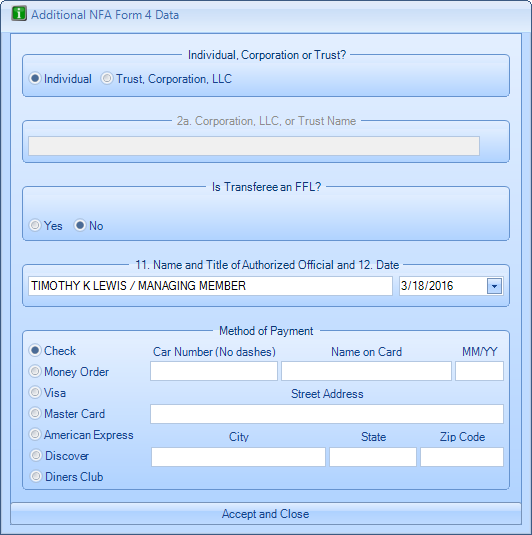
dialog will be displayed. Fill in the information as needed.
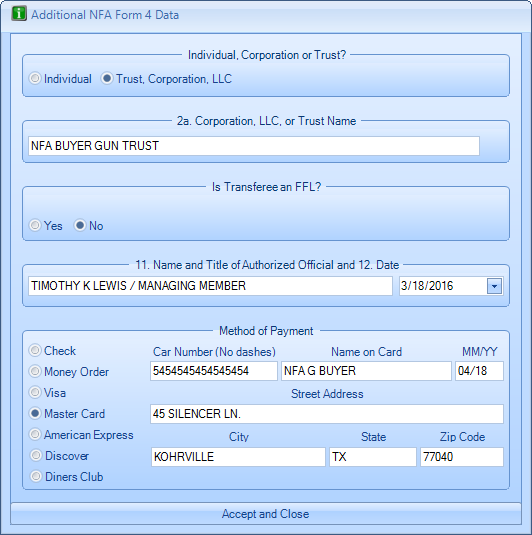
11. Name and Title of Authorized Official is constructed from the Full name and Title of the logged in user, unless you have provided a default to use in all Form 4s under the NFA tab in options. If a value has been specified in Options it will be used on all forms.
Once all the information has been entered, click the  button to generate and display the Form 4 .pdf file. Print the Form 4, sign it, have your customer sign and date it, mail it to the ATF. Here is an example of the Form 4:
button to generate and display the Form 4 .pdf file. Print the Form 4, sign it, have your customer sign and date it, mail it to the ATF. Here is an example of the Form 4:

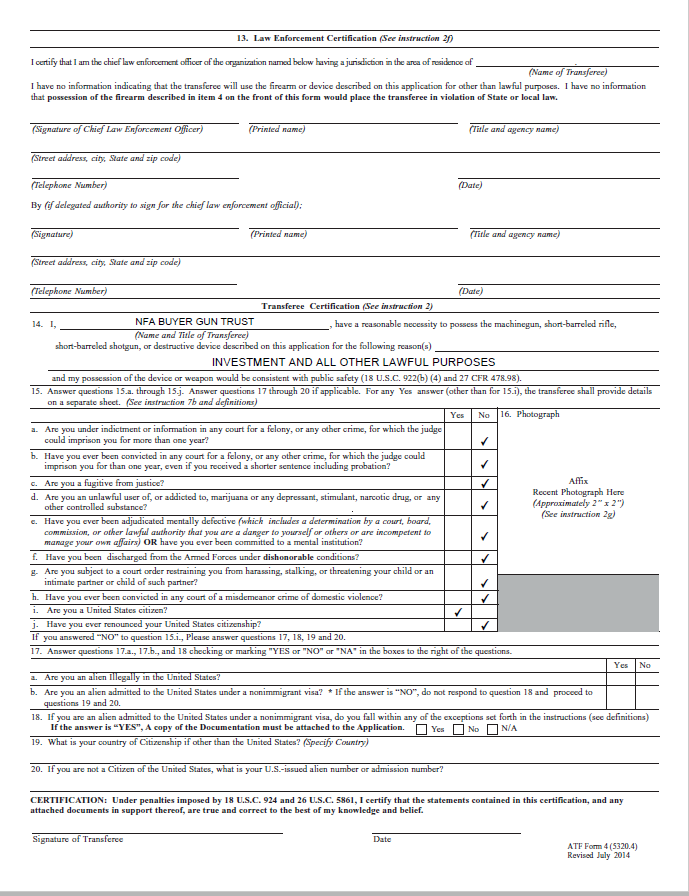

Additional Items
If you added more than one NFA Item to the 4473, then multiple Form 4s will be created using the same information provided for the previous Form 4. An additional 4473 status record and Form 4 will be created for each NFA Item on the original 4473 and these will appear in the NFA Status Grid on the first page in the Seller Wizard.
If you added a mixture of NFA and Non NFA items to the 4473, the Non NFA items are put on an individual 4473, and that 4473 Form is generated for normal processing.
Correcting Errors
The Form 4 can be recreated if an error is found. If the error is in the Buyer's section of the Form 4 the record will need to be returned to the 4473 Client so the customer can correct the information. In the right hand data grid
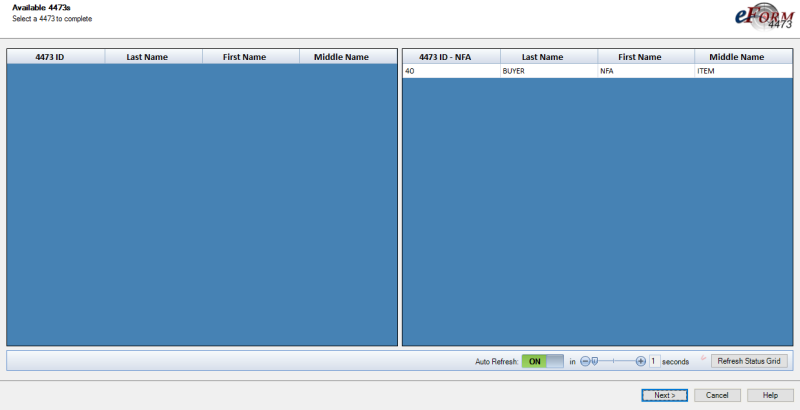
right click the record that has the error to display 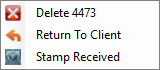 and then click
and then click  and the
and the 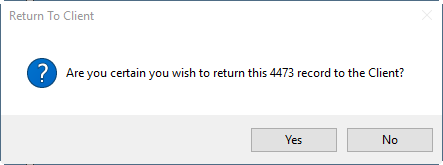 dialog will display.
dialog will display.
Click  (4473 Client that was used to create the record must be running and not in use). The customer must then proceed forward in the client application until they get the Waiting for Seller dialog box.
(4473 Client that was used to create the record must be running and not in use). The customer must then proceed forward in the client application until they get the Waiting for Seller dialog box.
Completing 4473 Once the Tax Stamp is Received:
Once the customer receives the Tax Stamp and returns to pick up the NFA Item there are two methods of generating the 4473.
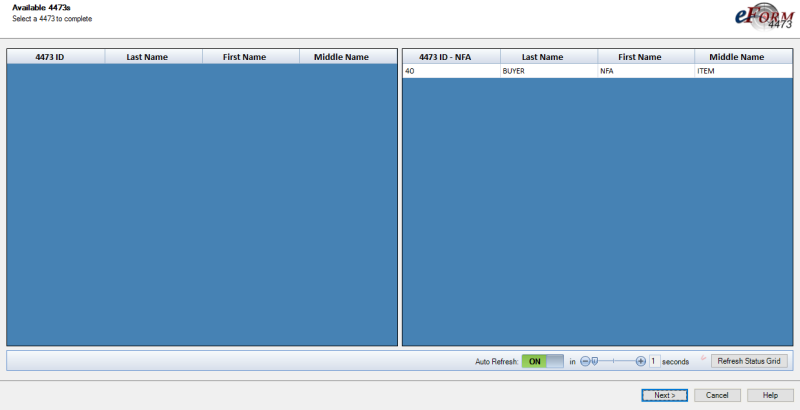
If no changes are needed (if the buyers information was verified when creating the Form 4 then there should not be any changes), right click the record in the right hand data grid to display 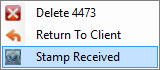 and click
and click  button. The 4473 will be generated. Here is an example: (Note pages 4-6 will also be generated, they are just not shown in this help). Notice that the box for Question 22 will contain an X.
button. The 4473 will be generated. Here is an example: (Note pages 4-6 will also be generated, they are just not shown in this help). Notice that the box for Question 22 will contain an X.
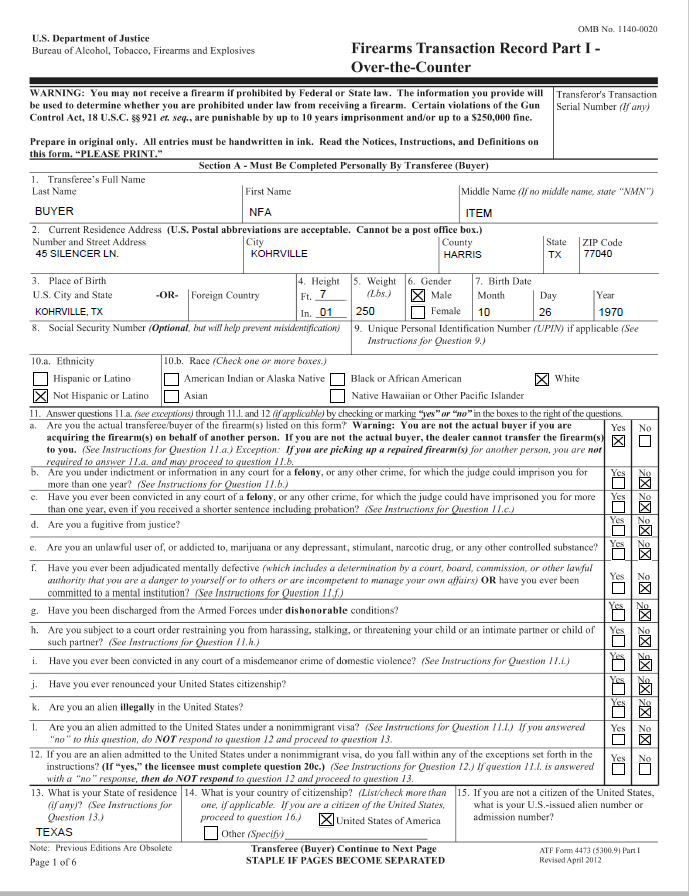
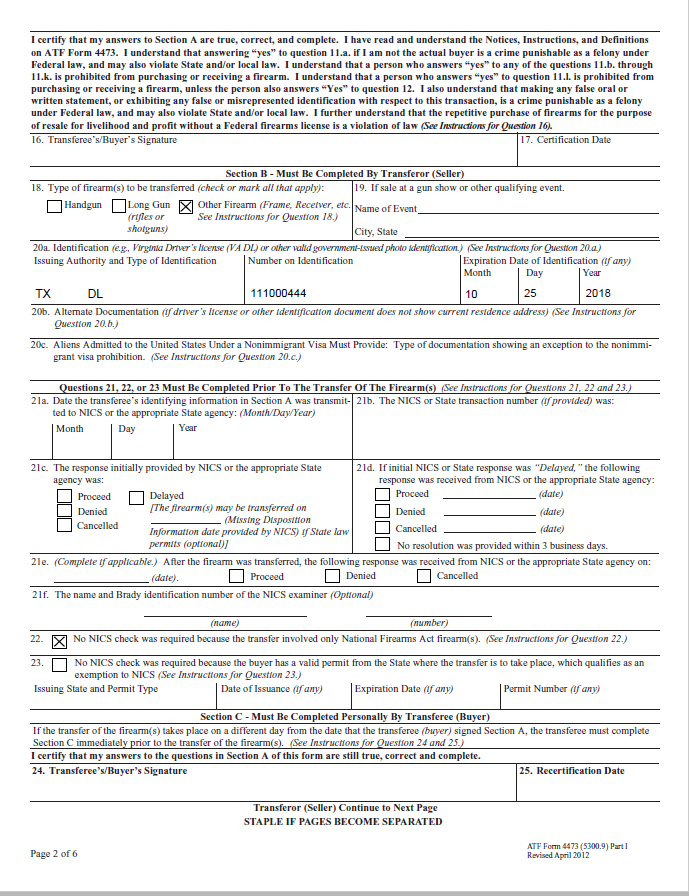
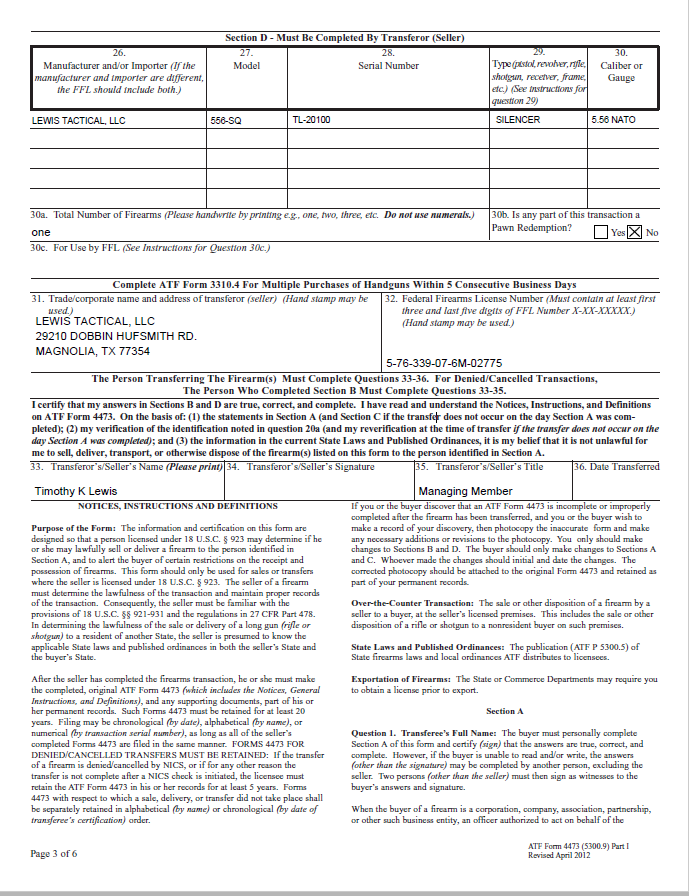
The second way to generate the 4473 once the tax stamp is received is to double click the record in the right hand data grid to display Page1. Click Next until you get the Page 3 and then click Finish to display 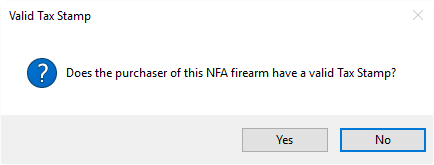
Click  to generate the 4473.
to generate the 4473.