The 4473 Seller Wizard is the FFL holder's side of the 4473 and works in conjunction with the 4473 Client Wizard. The 4473 Seller is a five page wizard application. The first page is the introduction.
Note: For the 4473 Seller Wizard to function properly Users information, Store Information and Days of Operation must be configured in the Options Module before running the 4473 Seller Wizard for the first time.
Wizard Available 4473 Page

This screen has a 5 second timer that will refresh the Data Grid every 5 seconds. There is a timer control at the lower right of the screen that can be used to adjust the refresh rate.
 The Refresh Status Grid button can also be pressed to manually refresh the Data Grid.
The Refresh Status Grid button can also be pressed to manually refresh the Data Grid.
The wizard can be advanced in one of two methods:

In this example James Kirk will be selected.
Wizard Buyer Information Page
The page titled Buyer Info. 4473 Page 1 contains the information entered by the buyer in the 4473 Client application.

Notice that all fields are read only. This is because the FFL is not allowed to alter any of this information. Using the identification documentation provided by the buyer, the FFL verifies all the information provided by the buyer. If an error is detected the FFL can note what needs to be corrected in the  then click the Return to Buyer button to allow the buyer to correct the error and re-submit their information for review. If the buyer answered in a manner on questions 11a-k that would make them Ineligible those questions will be highlighted red for you the FFL.
then click the Return to Buyer button to allow the buyer to correct the error and re-submit their information for review. If the buyer answered in a manner on questions 11a-k that would make them Ineligible those questions will be highlighted red for you the FFL.

Once all information has been verified and the seller has checked the answers in questions 11a - 11k and buyer is eligible to purchase a firearm, click  and the
and the 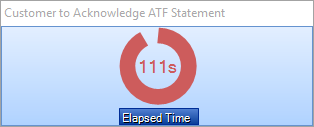 will be displayed. Once the buyer acknowledges the ATF notice, the wizard will advance to the next page, Identification. 4473 Page 2. After 45 seconds has transpired a Proceed button will appear
will be displayed. Once the buyer acknowledges the ATF notice, the wizard will advance to the next page, Identification. 4473 Page 2. After 45 seconds has transpired a Proceed button will appear 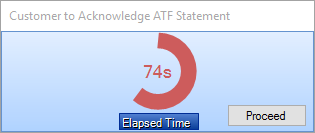 . Clicking the Proceed button will allow you to move forward if for instance the Client Application had some error preventing the customer from acknowledging the ATF Statement. If you allow the timer to expire after 120 seconds the wizard will proceed as well.
. Clicking the Proceed button will allow you to move forward if for instance the Client Application had some error preventing the customer from acknowledging the ATF Statement. If you allow the timer to expire after 120 seconds the wizard will proceed as well.
If it is determined by the answers the buyer has provided that he or she is ineligible to purchase a firearm click  . This will delete the current 4473 from the system.
. This will delete the current 4473 from the system.
Wizard Identification Page
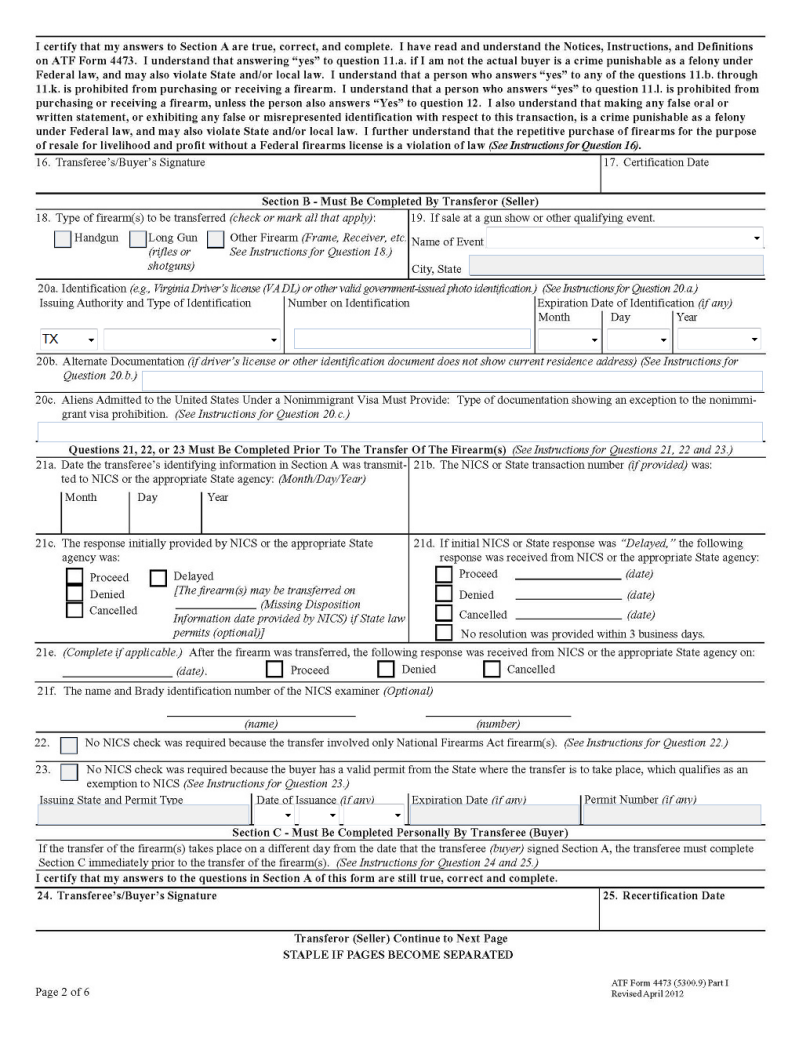
Identification Page Questions
Question 18. Type of firearm(s) to be transferred is set to read only. The 4473 Seller Wizard will "Check" the correct boxes when firearms are added to the 4473 based off the firearm information stored in the Bound Book.
Question 19. If sale at gun show or other qualifying event use the Name of Event drop down list to select an event if the firearm(s) are not being sold at the FFL's place of business. FFL Tools was designed in a manner that if an event does not exist in the drop down list it can be easily added without leaving the current 4473 form. Click 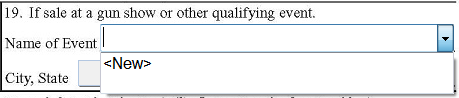 and the Add New Event dialog box will be displayed.
and the Add New Event dialog box will be displayed.


Click  to save the information.
to save the information.
The newly inserted information will be available for selection in question 19.

Question 20a. Identification
 and the Add New ID Type dialog will be displayed.
and the Add New ID Type dialog will be displayed.

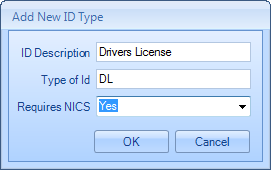
 to save information.
to save information.Newly saved information will be displayed on the form.
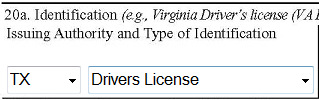
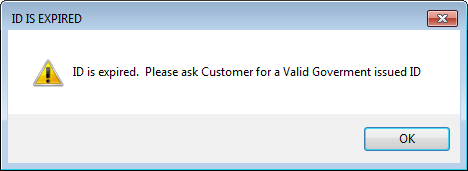
Question 20b. Alternate Documentation can be used if necessary.
Question 20c. Aliens Admitted to the United States Under Nonimmigrant Visa Must Provide: can be used if necessary.
Because a NICS check cannot be performed until after the buyer has signed and dated the 4473 form, Questions 21a - 21f cannot be filled out during this process and must be hand written after the NICS check is performed.
Question 22. Can be checked as required.
Question 23. Will be auto checked based on the type of identification selected in Question 20a. or can be manually completed.
After completing all the required information click  to advance the wizard to the Firearm Information page.
to advance the wizard to the Firearm Information page.
Wizard Page Firearm Information
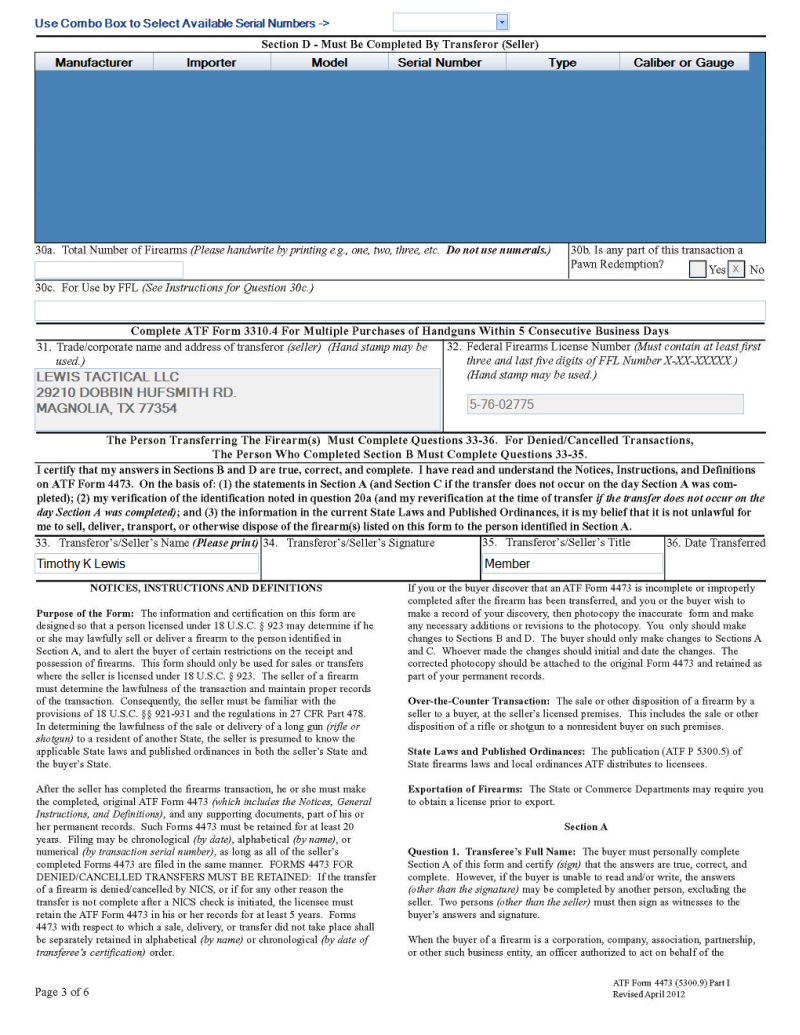
Use the Serial Number drop down list to view available serial numbers. Selecting a serial number will add it to the Firearms Data Grid.
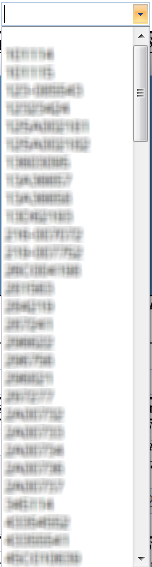
Repeat selecting serial numbers until all firearms being sold/transfered to the buyer have been added to the form. If more than five firearms are added to the form a supplemental firearm page will be printed. The only limit to the number of firearms that can be added to a 4473 is the number of available firearms in the Bound Book.
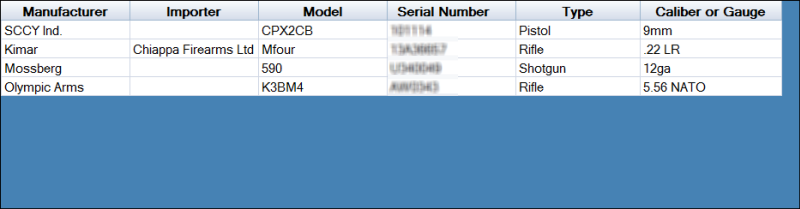
Like other Data Grids within FFL Tools, the 4473 Firearm Data Grid has a context menu. The context menu allows for a firearm to be removed from the grid. The context menu is accessed by right clicking a firearm on the grid. In the image below the Mfour firearm will be removed when the Remove Firearm context menu item is clicked.
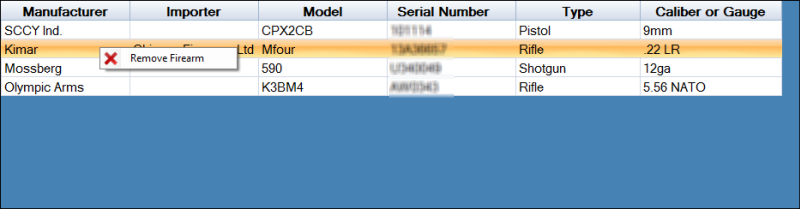
After clicking Remove Firearm:
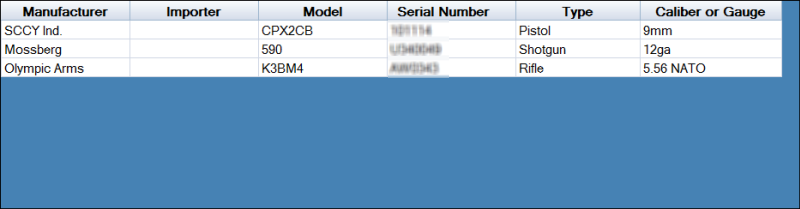
When a firearm is added or removed from the Firearms Data Grid, Question 30a. is recalculated. The system will also verify that all the correct boxes are checked in Question 18. Types of Firearm(s).
During the configuration of the Store Information in the Options page, if No was selected for Pawn Broker then Question 30b will be read only and the NO box will be checked. If yes was selected for Pawn Broker then Question 30b will be available for input and it will be blank.
Question 30c can be used if necessary.
Questions 31, 32, 33, and 35 will be auto filled based on the values supplied in the Store Information and Users section of the Options page. Questions 33 and 35 will display the information for the user that is currently logged into FFL Tools.
To complete the 4473 and generate an Adobe PDF file that can be printed and signed, click  .
.

The PDF viewer can then be used to print the form.
Note: Additional window(s) will be displayed if more than five firearms where assigned to the 4473.
Note for Windows 8, 8.1, and 10 users: The PDF viewer that is installed with these Versions of Windows does not function as expected. Please download and install Adobe Acrobat Reader.
Once the form is signed by the buyer one of two routes can be taken to complete the process