The first step in using the CVS Import is to load new acquisition firearm information into the ffltools-firearm-import-template.csv. This file can be located in the Documents\FFLTools\Import folder. This file can be opened in Excel or any editor that can save the file in the .csv for .xls format.
Create the CSV or .XLS File
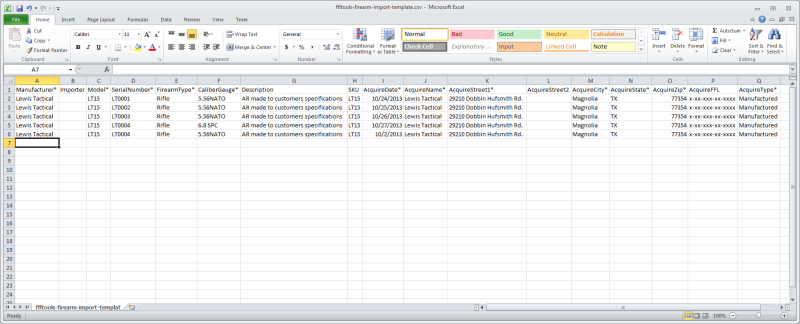
Each column heading that has an *, such as Manufacturer* is a required field. Here is a list of all the fields in the .csv..xls file along with character limitations for the field.
Enter all required information into the template and then save the template as a new .csv formatted file. Close Excel or the program used to create the file. CSV Import will not be able to open the file if it is open in another program.
Import the CSV or XLS File
In FFL Tools select the Maintenance Tab and click  to open the Import module.
to open the Import module.
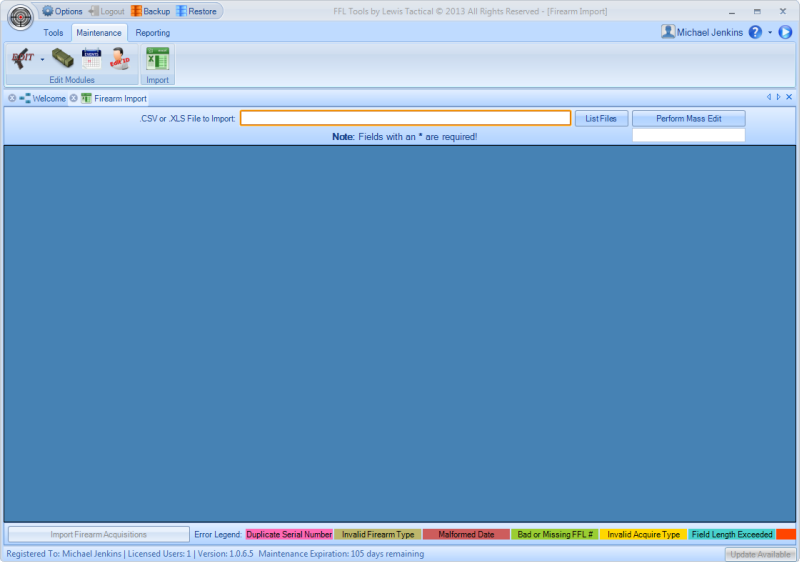
Click  to display:
to display:
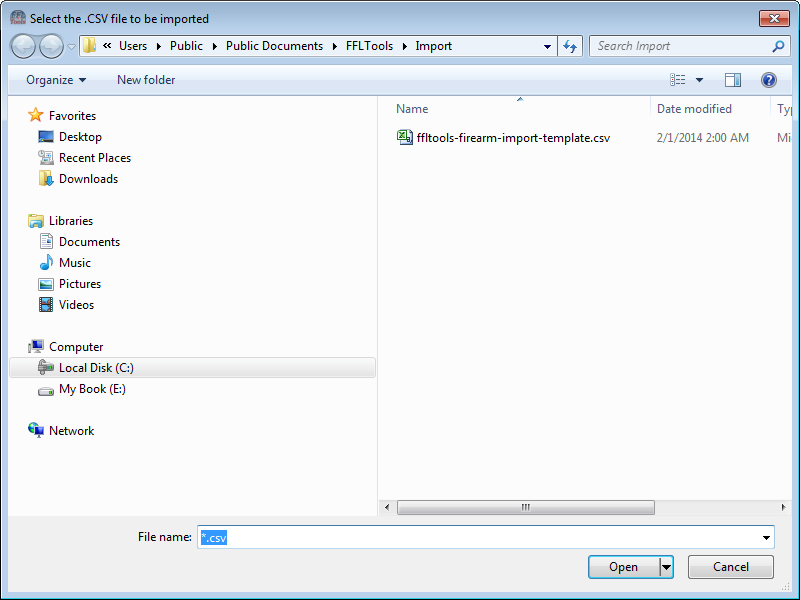 .
.
Click the name of the file and then click  to load the contents of the file into the data grid.
to load the contents of the file into the data grid.
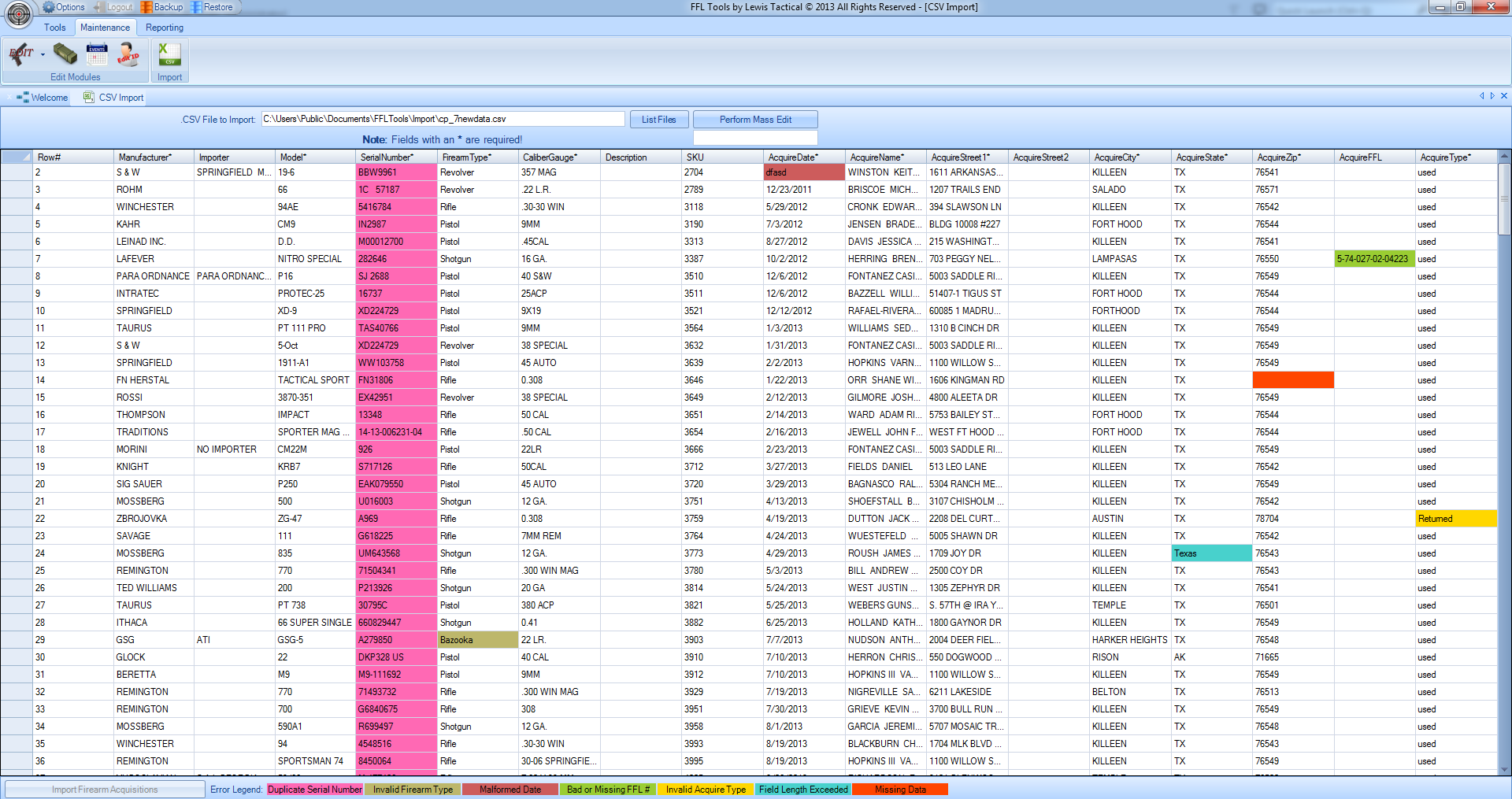
Review the firearm data for errors and make changes as needed. Cells that are missing required data will have an OrangeRed background color. Use the scrollbar at the bottom of the data grid to check all required cells for missing data. At this point it is also possible to insert new records that may have been left out. Just click on the Row# cell in the last row and enter the information into the data grid. New cell coloring has been introduced to signify any problems with your import data that must be addressed. Please refer to the legend at the bottom of the page and associated tool tips for further information regarding import errors.
You can now make multiple cell edits as long as the data you want to change is the same in all cells that fall within a single column using the Perform Mass Edit feature in the header area. Refer to the In Application tool tip for more information.
Click  to import the data. If errors are detected in the data a dialog will be displayed that specifies which row(s) have error(s) and what the error is.
to import the data. If errors are detected in the data a dialog will be displayed that specifies which row(s) have error(s) and what the error is.
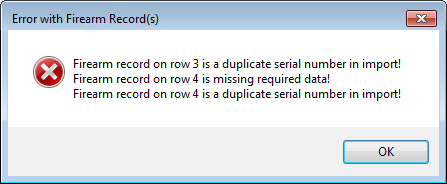
If required data is missing, then the background color of the cell that is missing the required data will be turned OrangeRed. Make necessary corrections and re-try the import by clicking  . If no errors are detected in the data grid, the data will be imported and
. If no errors are detected in the data grid, the data will be imported and 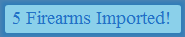 will display with the number of firearms imported.
will display with the number of firearms imported.
Firearms Import is limited to 5000 firearms at a time. If you need to import more than 5000 firearms, please break your import up into multiple files.